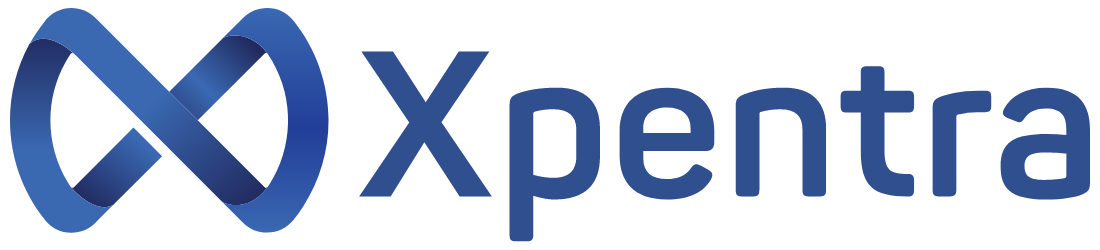FAQ
Xpentra provides a user-friendly interface that allows you to securely link multiple bank accounts from different banks. You can simply enter the necessary account information and follow the prompts to link your accounts seamlessly.
Yes, we take data security seriously. Xpentra uses industry-standard encryption and security protocols to protect your financial information. We do not store any sensitive financial information, such as bank account numbers or credit card details, on our servers.
Yes, Xpentra supports linking bank accounts from different banks, allowing you to manage and access multiple accounts in one place, making it convenient and efficient for your financial transactions.
Xpentra streamlines vendor payments by providing a centralized platform to manage payments, track invoices, and automate payment processes. It helps you save time and effort, reduce errors, and improve cash flow management.
Xpentra enables you to easily collect money from customers by providing payment gateways, payment tracking, and automated reminders. It simplifies the payment collection process, making it convenient for your customers and efficient for your business.
Yes, Xpentra allows you to set up recurring payments for regular expenses or subscription payments. You can easily configure the frequency, amount, and duration of recurring payments, saving you time and ensuring timely payments.
Xpentra is designed for businesses of all sizes and across various industries, including e-commerce, retail, professional services, subscription-based businesses, and more. Any business that needs to manage multiple bank accounts, make vendor payments, and collect payments from customers can benefit from our platform.
You can sign up for Xpentra by visiting our website or contacting our sales team. We offer a simple and straightforward sign-up process that includes providing your business information, setting up your account, and accessing the platform.
We provide you with the flexibility to use any credit card without roll over. You can avail lower fees on your card by opting for a card provided by our bank partners.
We will arrange a meeting with you and collect essential details for setting up your Xpentra account for you. Our bank partners will help you with your existing credit card or provide you with a new credit card. Once you are set up, we will provide you with a demo of our platform and our team is always here to help you.
To get started, you can contact us at the link below.
Xpentra allows you to transfer money to your vendors bank account anywhere in India using a credit card. Your vendors do not require a POS or a merchant ID to receive the money. You will only need to provide IFSC code and Account number for your vendors.
Yes, Xpentra allows you to schedule your payments. You can even set recurring transactions.
It will show Q2Pay Technologies Pvt Ltd in your bank statements. You can find detailed information about your transaction on the Xpentra app or website.
We have a Website and an Android app where you can use Xpentra. Both have the same functionality giving you flexibility.
We are PCI certified and our transactions are secured by our bank partners that ensure maximum security when you make any transaction.
Xpentra is currently available for all transactions between Indian Bank accounts. We will let you know once we add international transaction.
All transactions would be completed in T+1 day and you can expect money to show up in your vendor’s account in 3-4 working days.
We have provided you with a bulk upload feature which would require you to fill in the details of your vendors and payment in the given format, all you have to do is upload the file and we will manage the rest. All your transactions will show in the transaction dashboard like other transaction made on Xpentra.
Xpentra is exclusive to credit cards without roll over, any other card is not accepted on our platform.
Transaction Auto Approve can be set by creating a matrix that allows transaction upto a certain value to be approved automatically. This can be done in the Matrix tab on Xpentra.